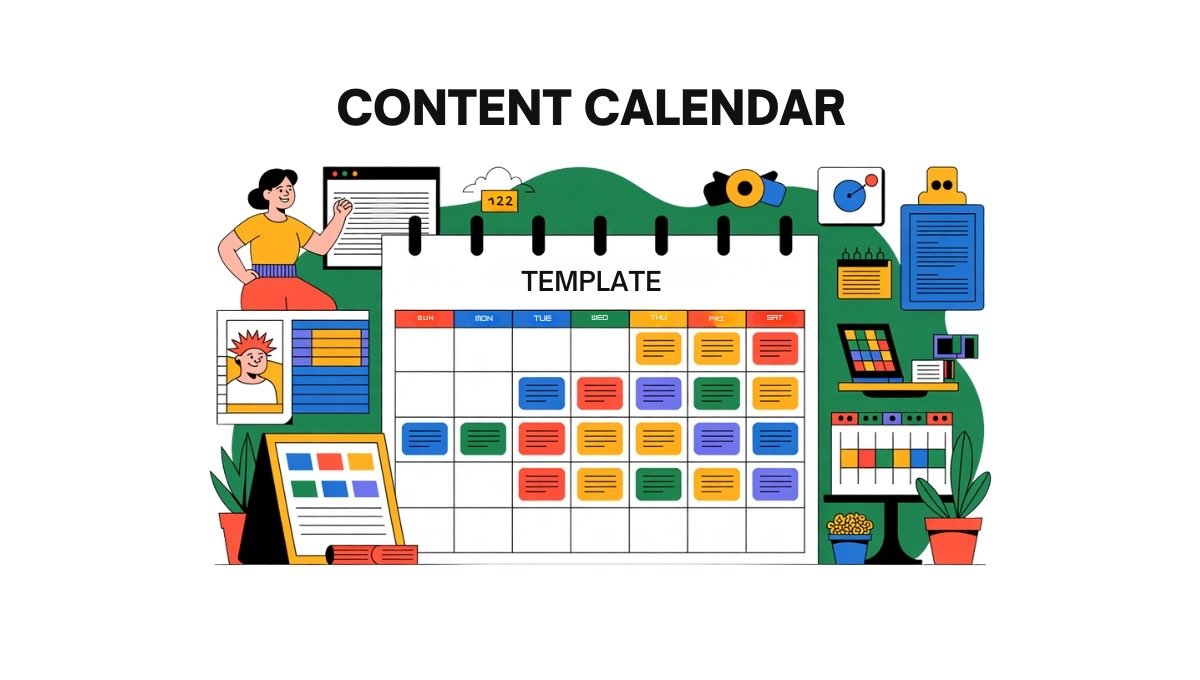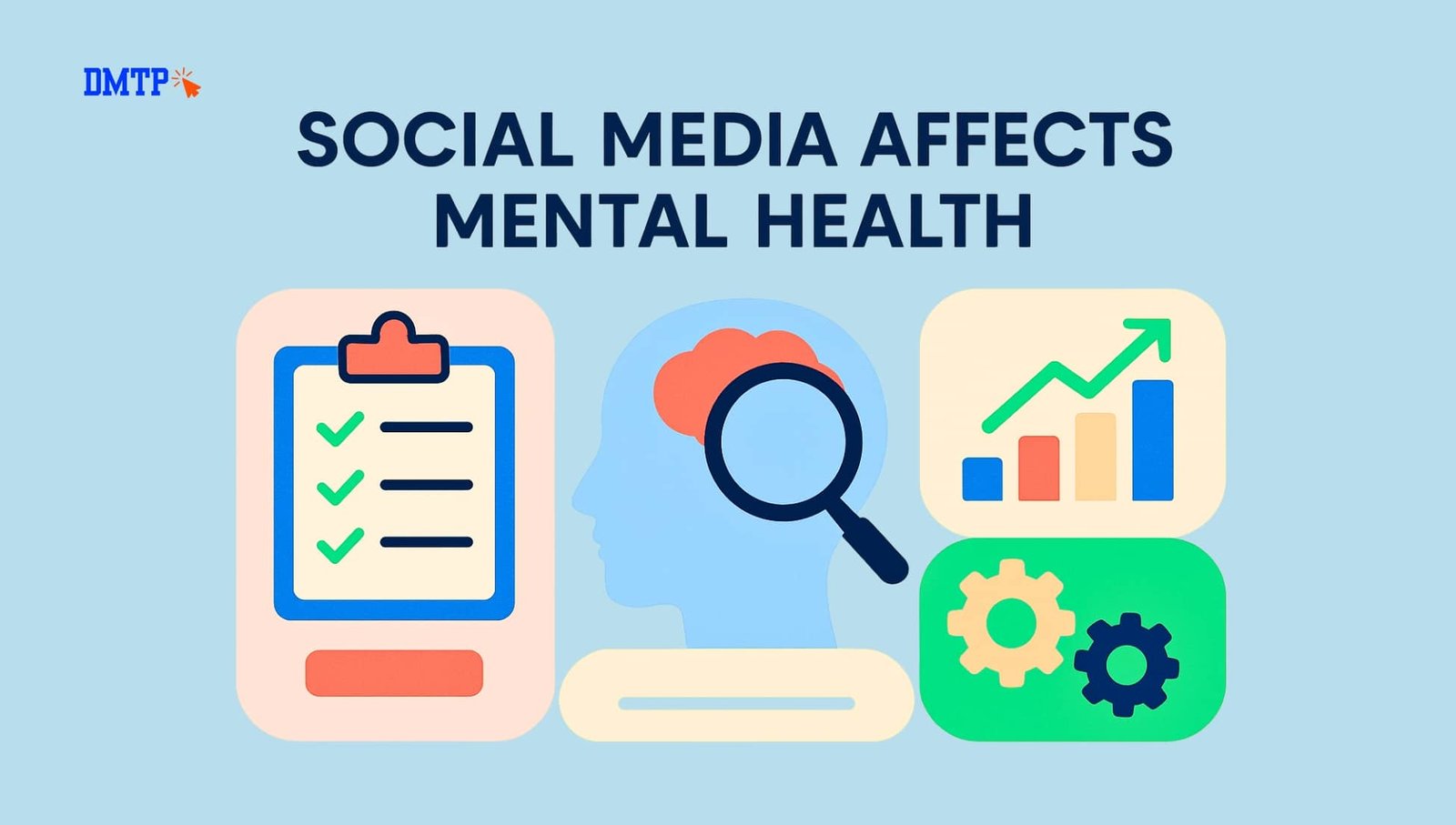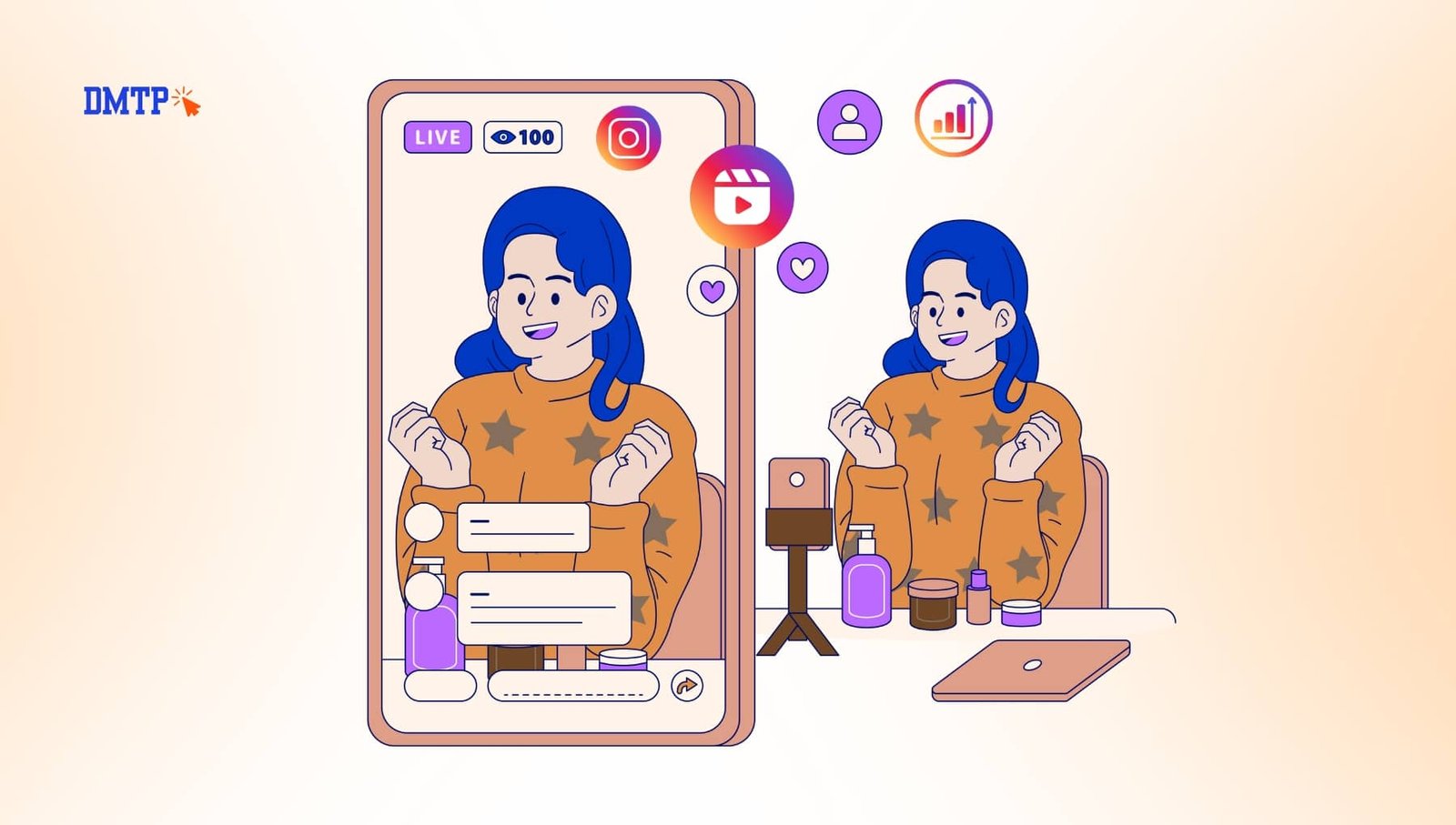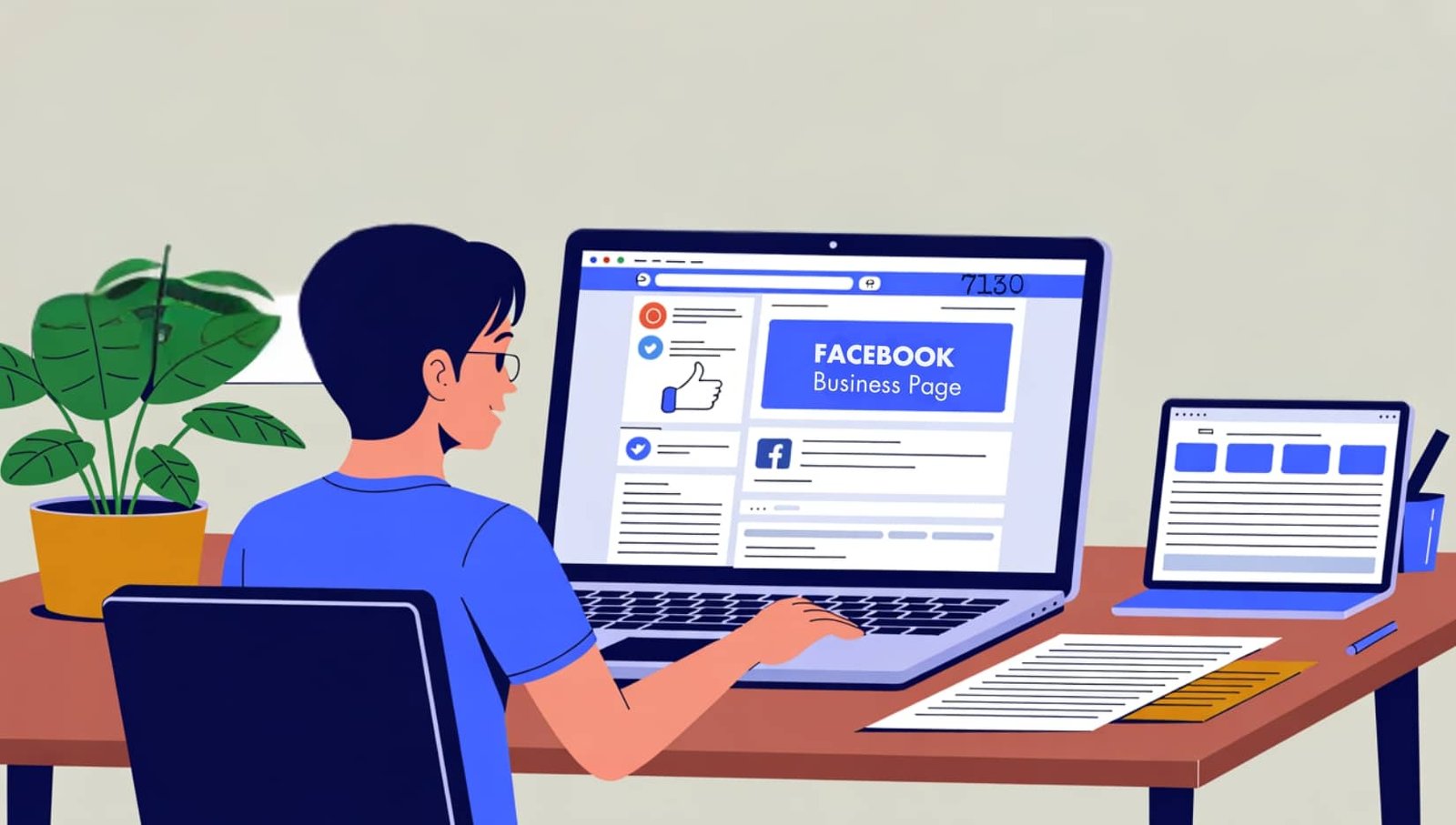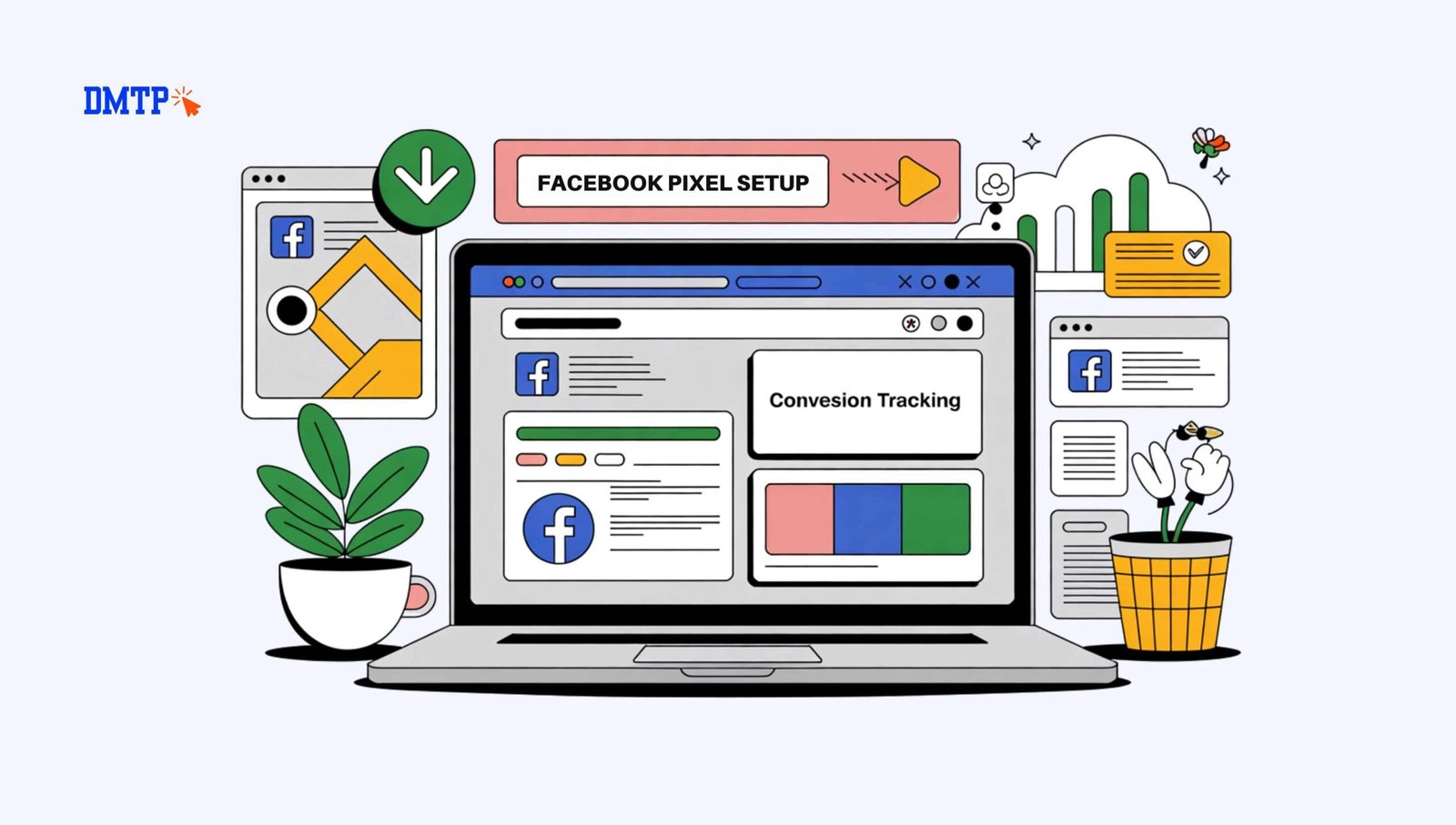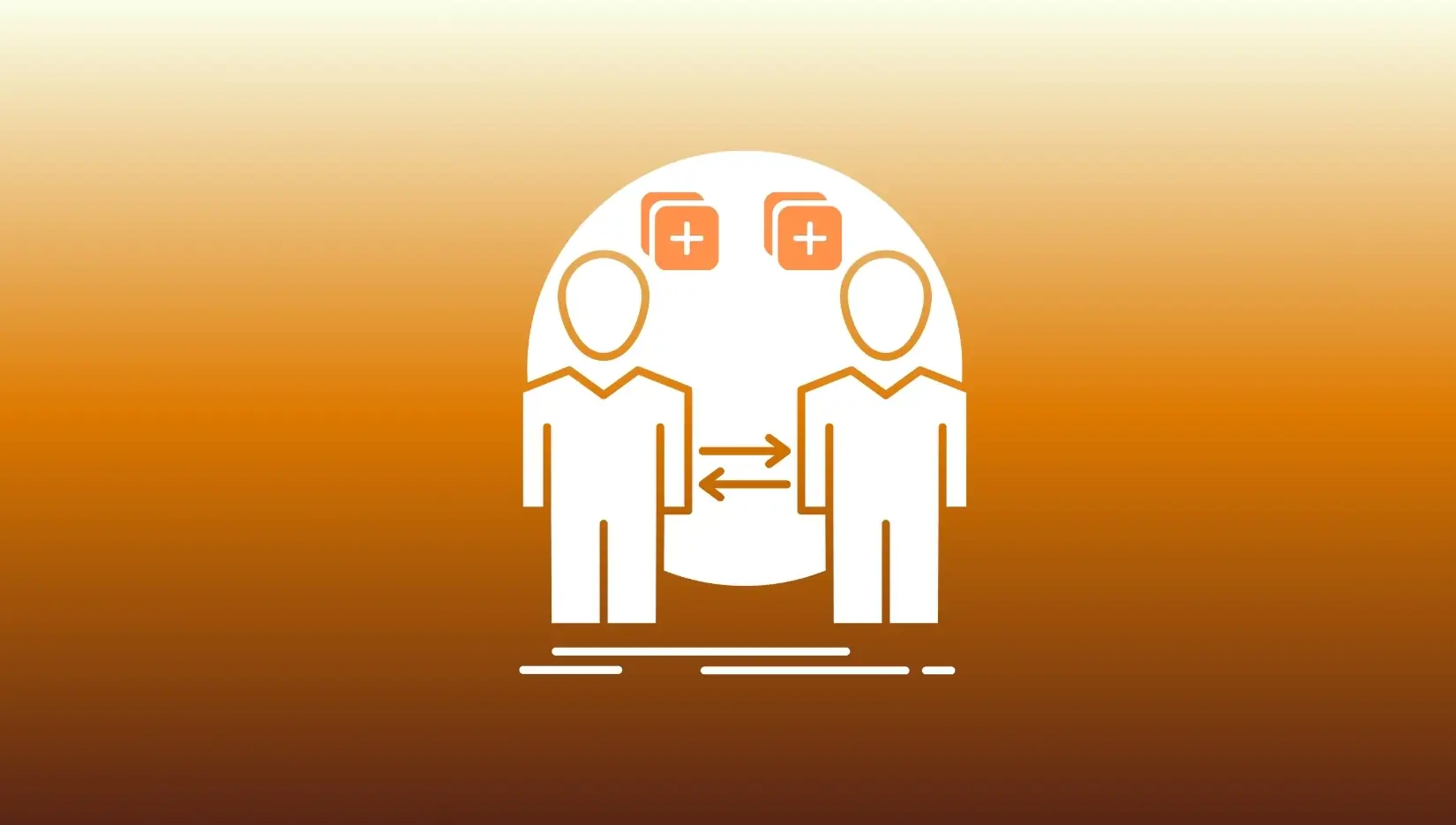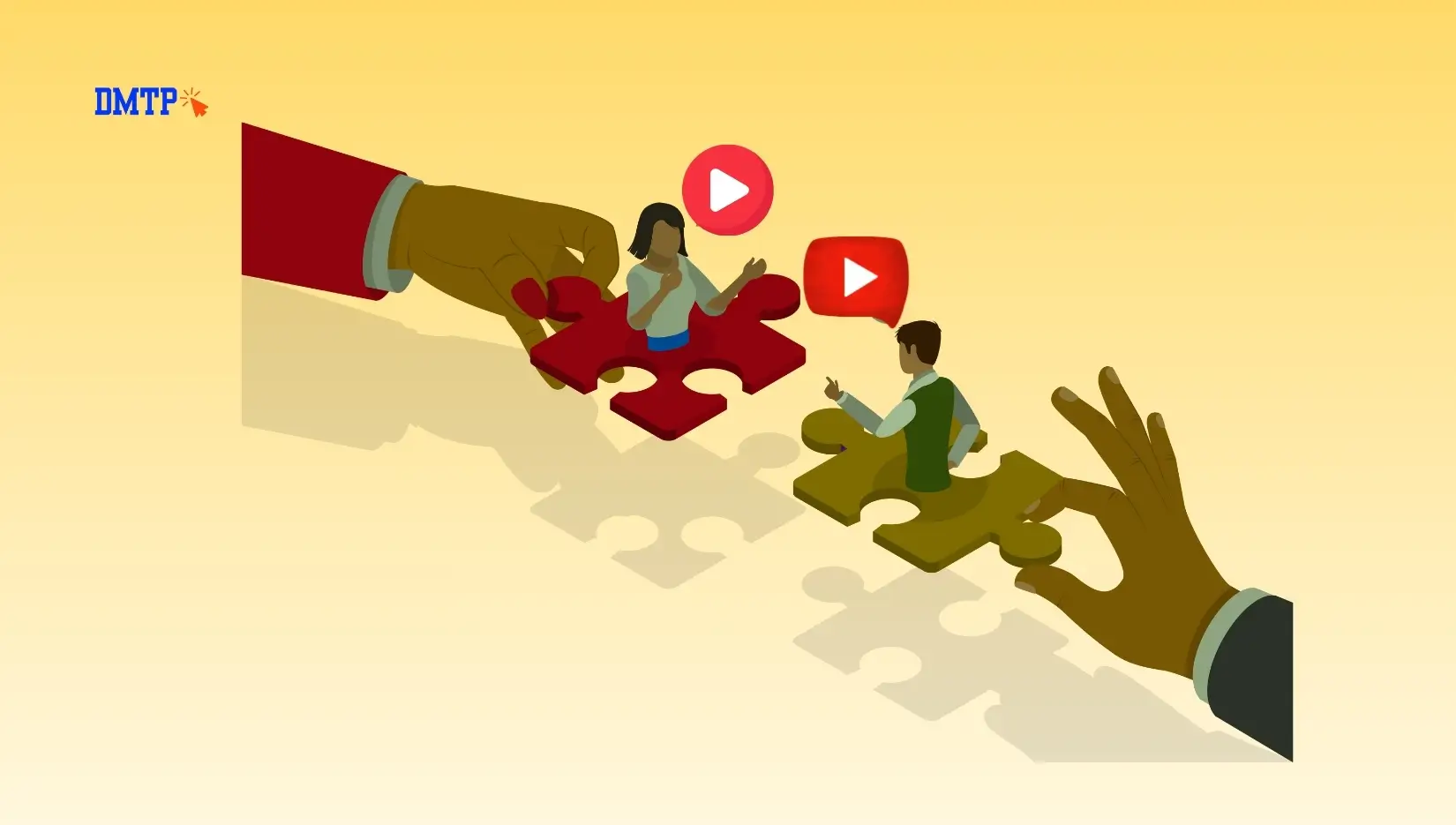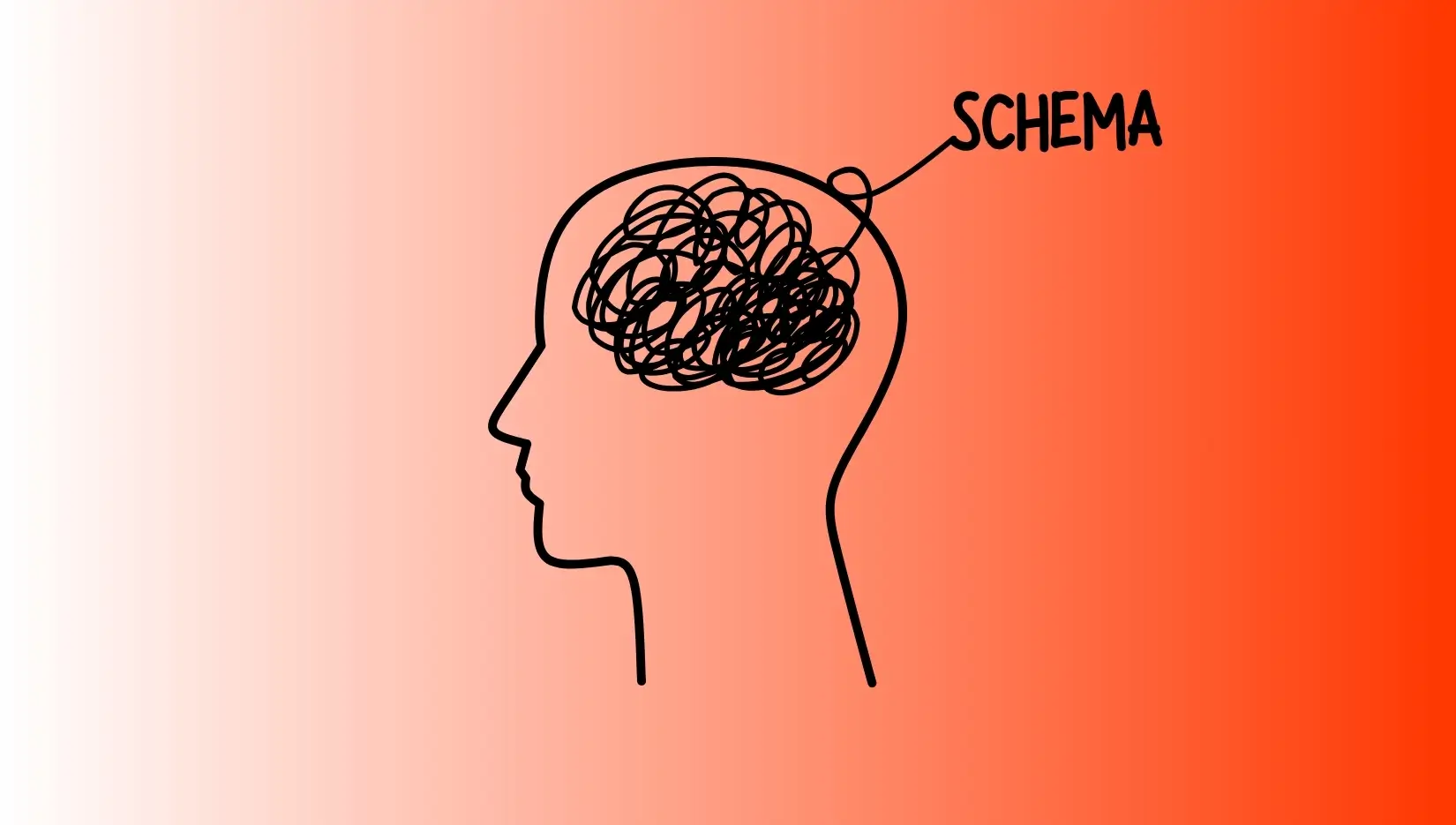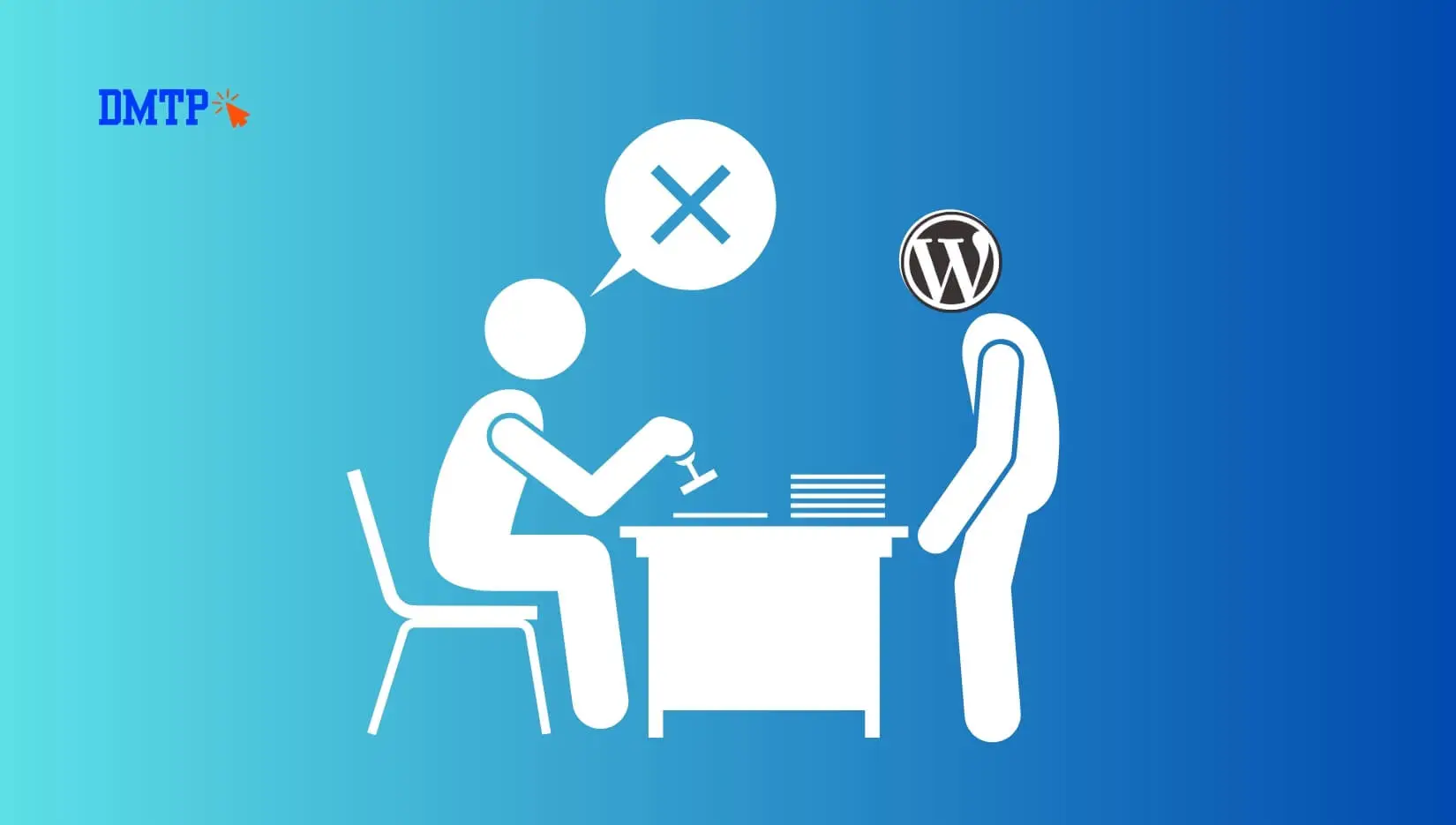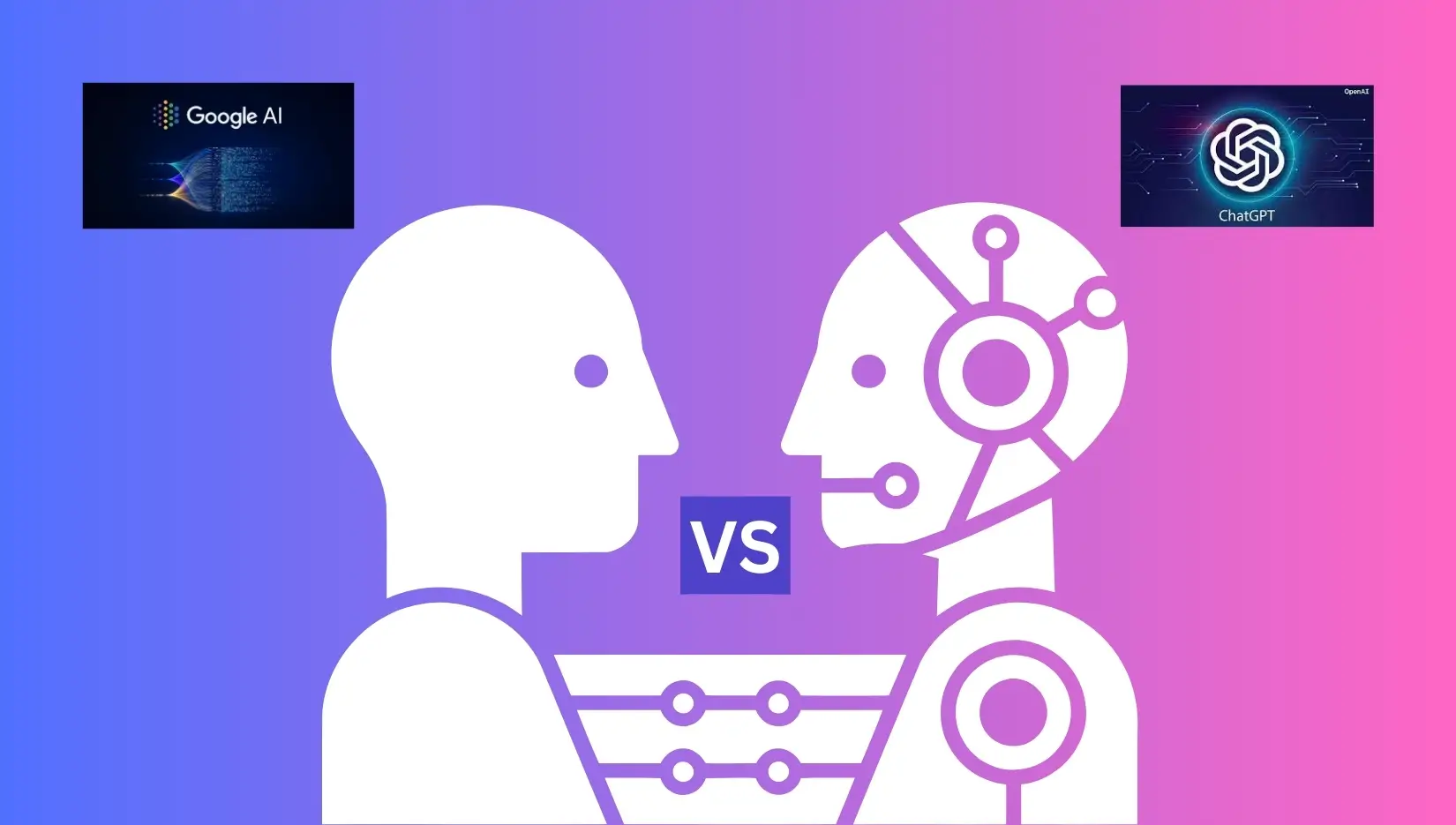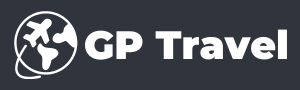Making content without a strategy is a quick way to burning out. Inconsistent posts, missed deadlines or messages that don’t match with the brand’s tactics, they’re just signs of chaos. The solution? A well-organized content calendar built into Google Sheets.
It’s free, flexible and extremely effective when properly set up. In this tutorial you’ll discover exactly how to utilize the Google Sheets content calendar template to ensure that it is consistent, strategic and in line with your goals in marketing.
If you’re a solopreneur, or a manager of a team this tool could change how you view content.
Why Use a Content Calendar (and Why Google Sheets Works Best)
The Content calendar is a visual calendar which outlines your publishing schedule, including what you’ll be posting, when and when. It takes away the guesswork and replaces any last-minute confusion with a plan.
Key Benefits:
- Be consistent in posting
- Make sure that content is aligned with campaign and business objectives
- Work with team members or customers
- Follow post status from draft to published
- Avoid duplication of efforts and deadlines that are missed.
Why Google Sheets?
Sure, there are some fancy tools available. However, Google Sheets remains a top choice because of its:
- 100% risk-free
- Fully customizable
- Excellent to work in teams.
- It is easy to access via any device
- Works well works well with Google Calendar, Drive, and task applications like Trello
Content creators who need flexibility and don’t want to go through the software learning curve, this is a must-have.
Download: Free Google Sheets Content Calendar Template
Are you ready to simplify you planning processes?
Visit this link to download the free template for your content calendar (Google Sheets)
What’s Inside:
- View of the monthly calendar
- Weekly breakdown of planning
- Tracker of post status (Draft – published)
- Platform plan to plan platforms for Instagram, Facebook, LinkedIn, TikTok, YouTube
- The hashtag and idea bank
Make a copy and then make it yours.
How to Build a Content Calendar in Google Sheets (Step-by-Step)
Here’s how you can turn your spreadsheet’s blank page into a powerful tool for planning:
Step 1: Create a Monthly Overview
Make use of one tab to outline your publishing schedule for the month.
Columns that might be suggested:
- Date
- Platform (e.g., Instagram, YouTube)
- Theme or campaign
- Content type (e.g., Reel, Carousel, Blog post)
- Goal (Awareness, Engagement, Conversion)
2. Zoom In Weekly Plan
Make use of a second tab for post-level planning.
Include:
- Caption Copy
- Asset links (Canva, Drive, Dropbox)
- Keywords or hashtags
- CTA (Call to Action)
- Notes specific to the platform
Step 3: Add a Post Status Tracker
Monitor progress at every stage:
| Title | Owner | Draft Ready | Reviewed | Scheduled | Published |
|---|
Utilize dropdowns and checkboxes. Use conditional formatting to color code progression for quick and easy to see.
Step 4: Collaborate in Real Time
- Assign team members
- Make comments using @mentions
- Highlight posts relating to important launches or seasonal events
- Color-coded platforms, urgency or types of campaigns
Step 5: Track Results and Optimize Monthly
At the close of each month, look back:
- Which of your posts received the highest interest?
- Which content types did the most effectively?
- Did you meet campaign goals?
The content plan for the next month should be adjusted Based on actual results, not speculation.
Pro Tips to Maximize Your Google Sheets Content Calendar
Here’s how you can help your content calendar do more for you:
- Batch creation of content Create one day per week to design and write all content
- Repurpose: Turn one blog into 5 social posts, or a video into a quote + carousel
- Use themes for content: E.g., #TuesdayTips#BehindTheScenes #FAQFriday
- Automatically schedule with tools such as Meta Business Suite Buffer later, and Meta Business Suite.
- Create your idea bank tab to ensure you’re never left wondering “what should I post?”
Avoid These Common Mistakes
Even the most effective template won’t be of any help if slip into the following traps:
- The layout is too complicated Keep it simple and easy to use
- Inattention to ensure that content is aligned with the strategyDon’t simply post to fill your calendar.
- Don’t ignore analytics. Track what’s working to make sure you’re doing it again.
- A unreliable or obsolete calendar is more damaging than none
FAQ: Content Calendar Templates in Google Sheets
Q How do I make a calendar of content in Google Sheets?
A: Begin with an overview tab for the month. Include columns for platform and theme, status and formatting. Create a weekly detail tab, including posts, links, and CTA. You can also download our free template to get started.
Q: Can I have a calendar across the different platforms?
A: Yes. Just add the “Platform” column and use filters or color codes to browse specific channels such as Instagram, Facebook, or LinkedIn.
Q Is there a cost-free Google Sheets calendar template available?
A: Yes. You can download our absolutely free content calendar here. It has the monthly view, weekly planner, post tracker and an idea bank.
Q: Will it be used in newsletters, blogs or even podcasts?
A: Absolutely. You can modify the headers of columns to match your content and repurpose it to fit your flow.
A: When long ahead should I begin planning?
A: The ideal time is 2-4 weeks. Advanced marketers sometimes go quarterly. Begin with a couple of weeks, then build up from there.
Yes, ideally. Pixel is a browser-based tool that tracks user actions. Conversions API collects server-side information. Together providing full-funnel accuracy.
Also Read: How to Use Instagram Reels for Business: Complete Guide 2025