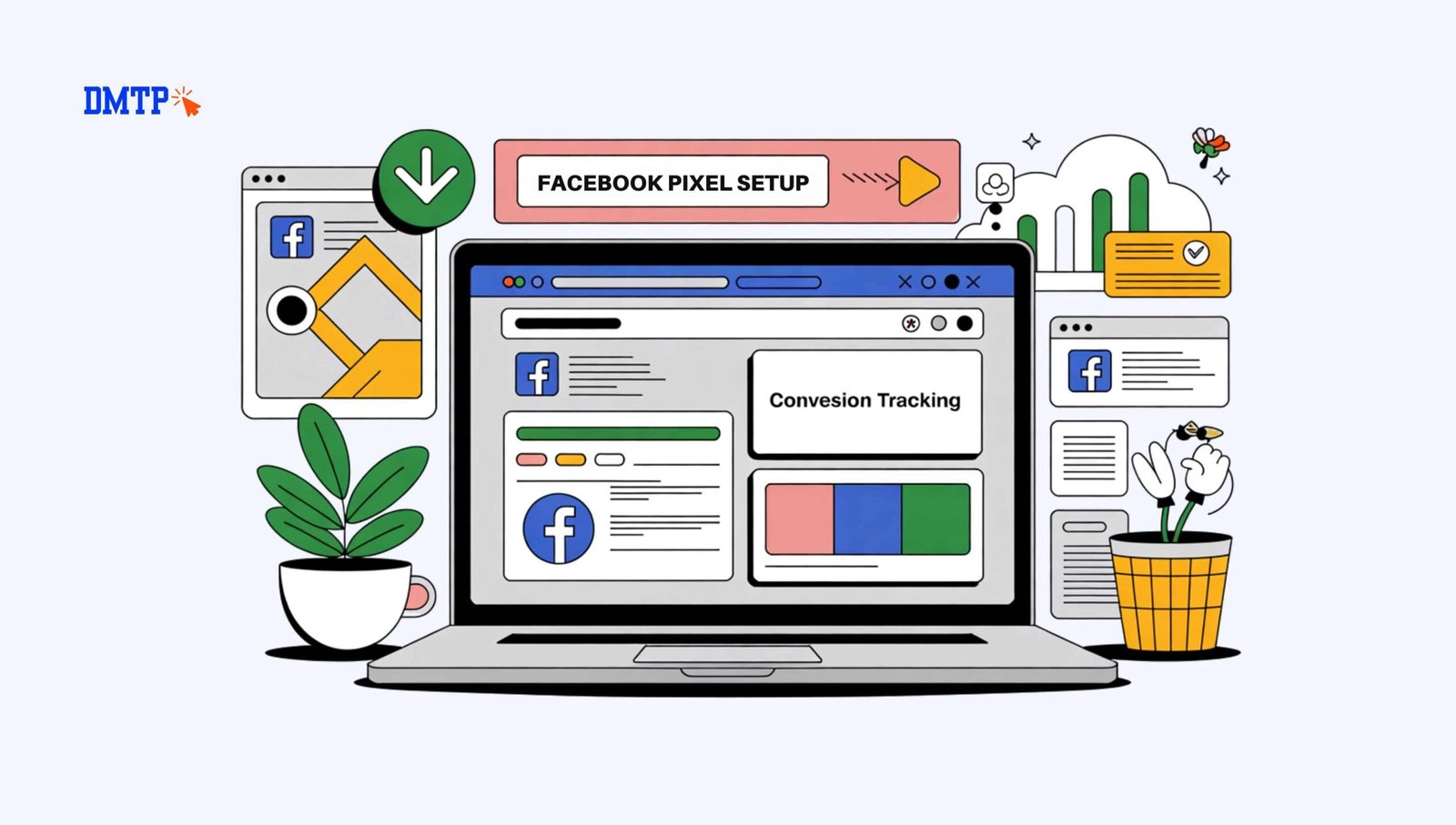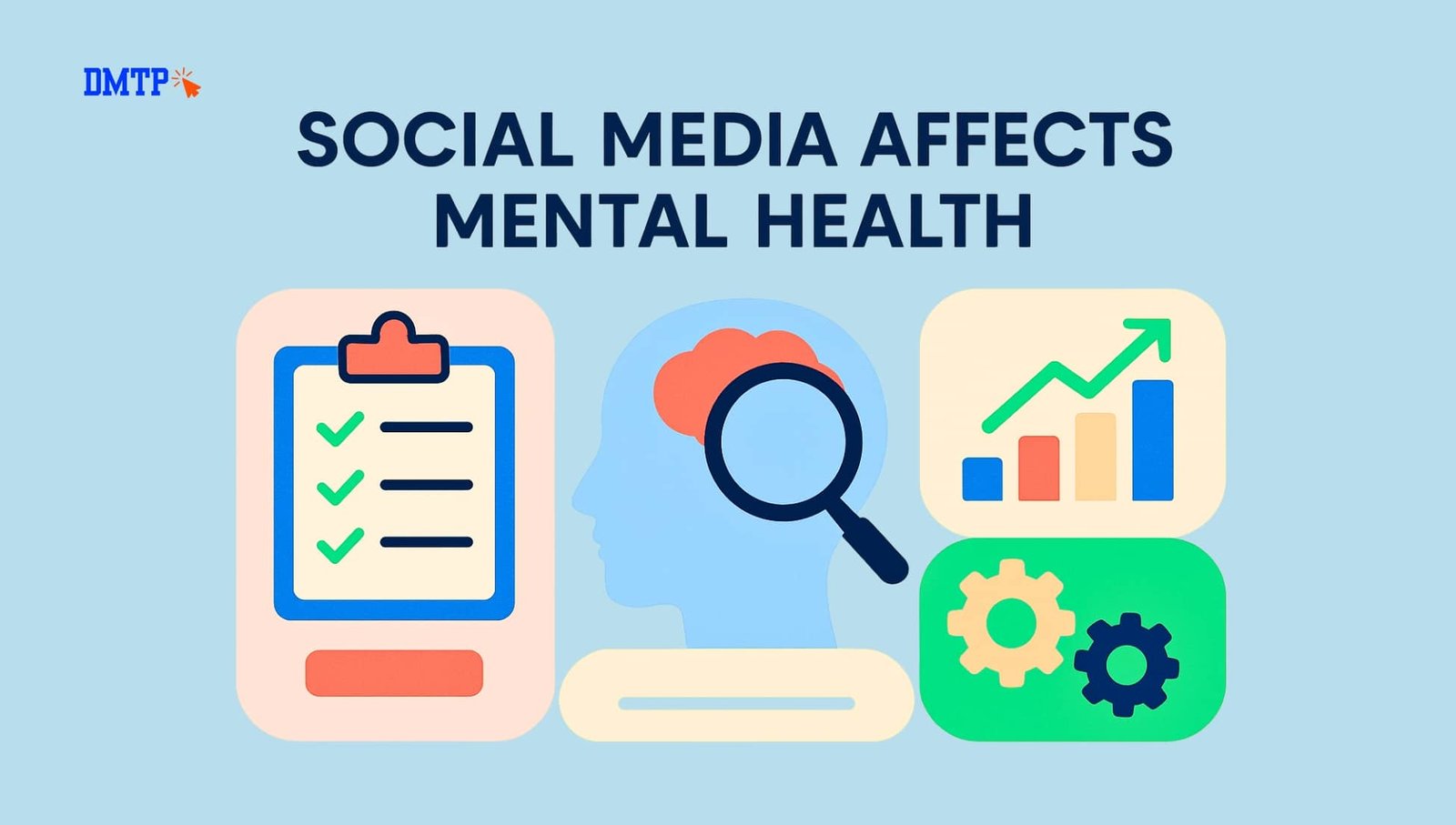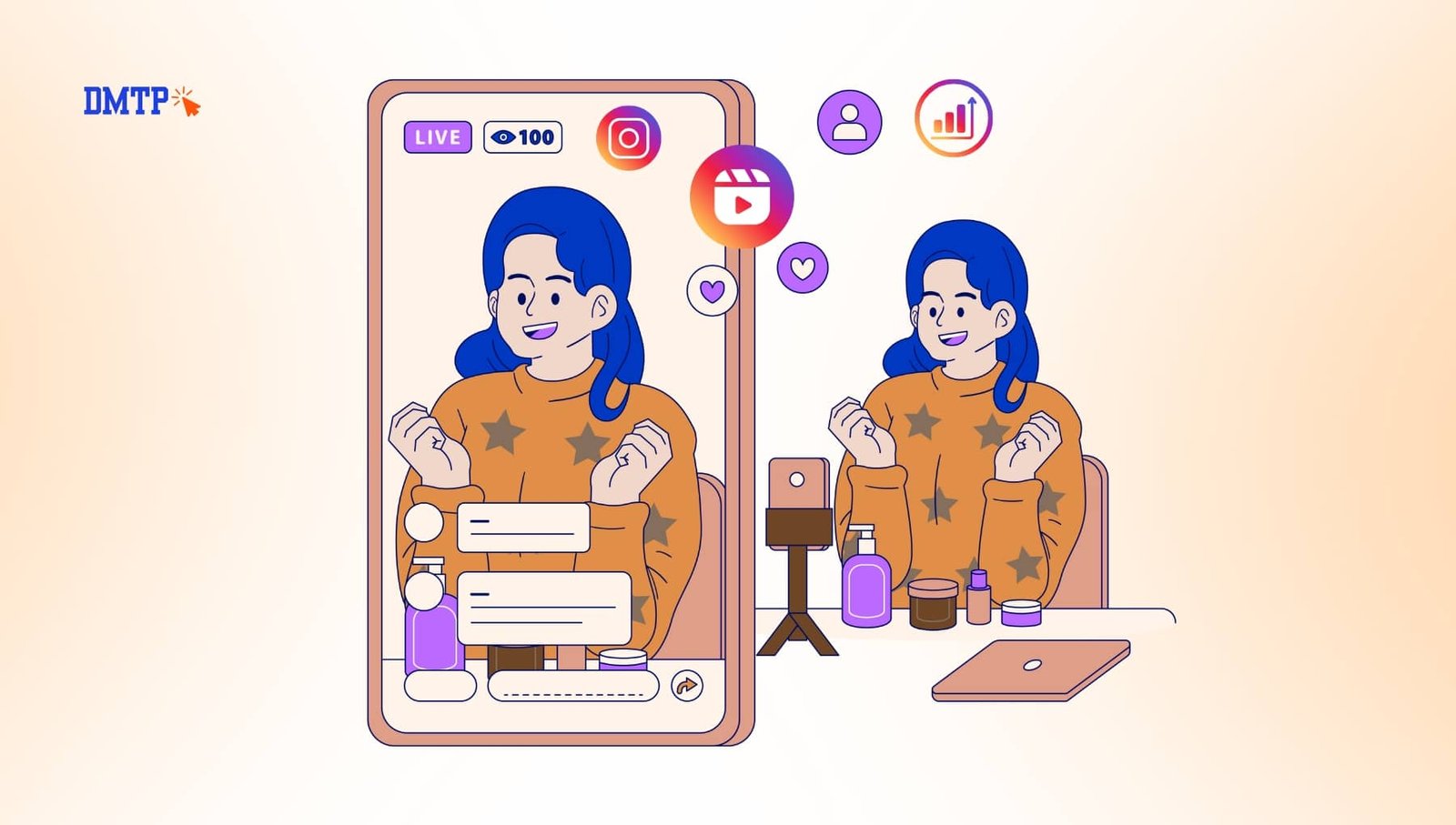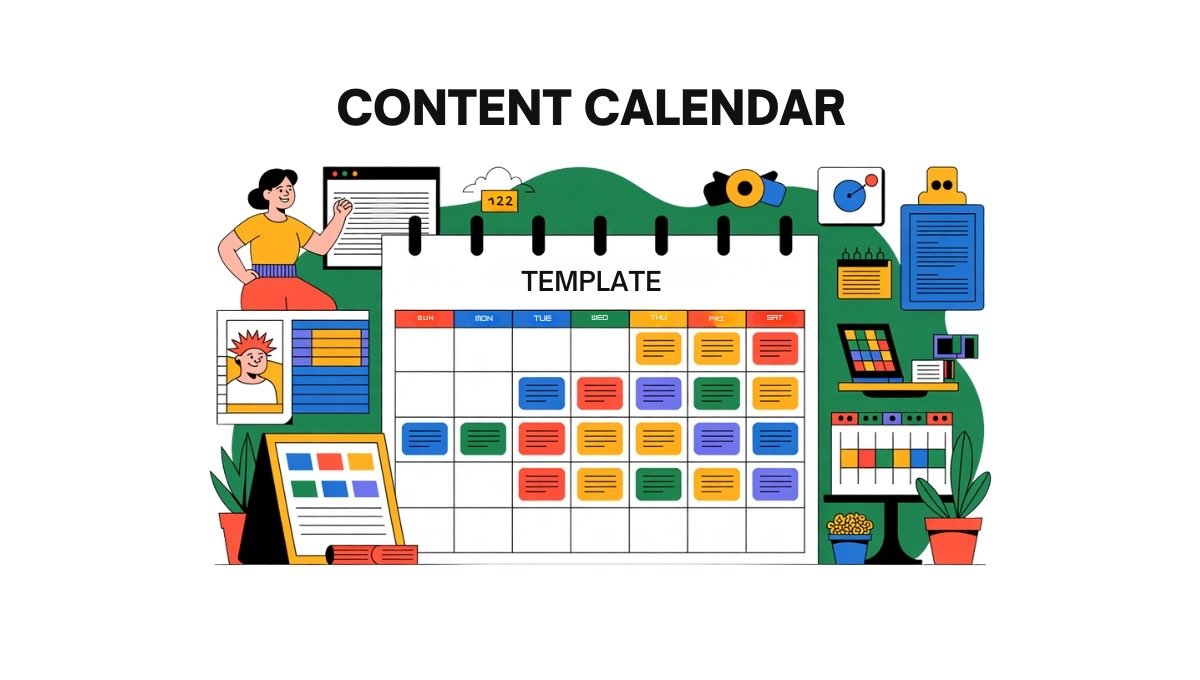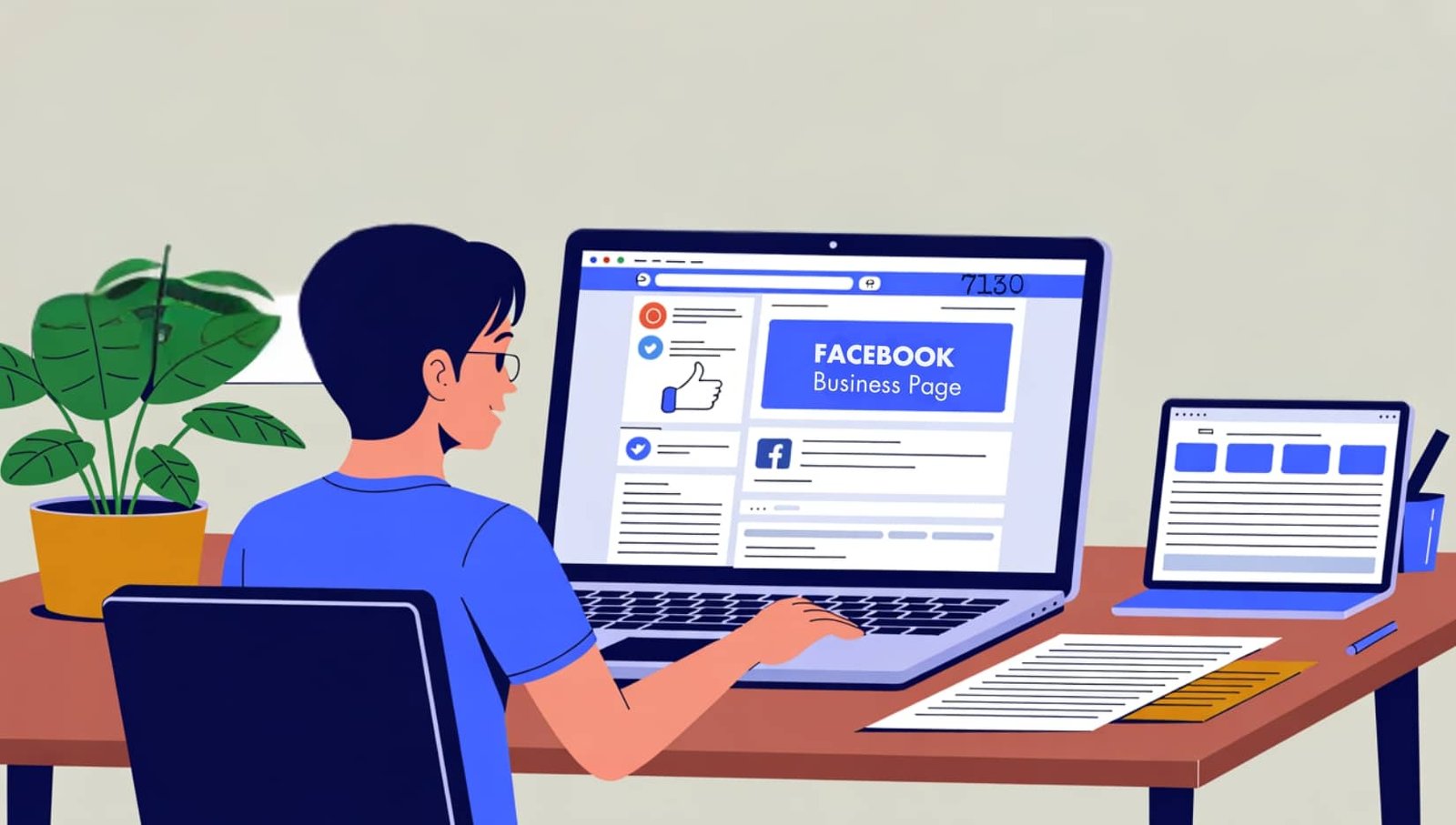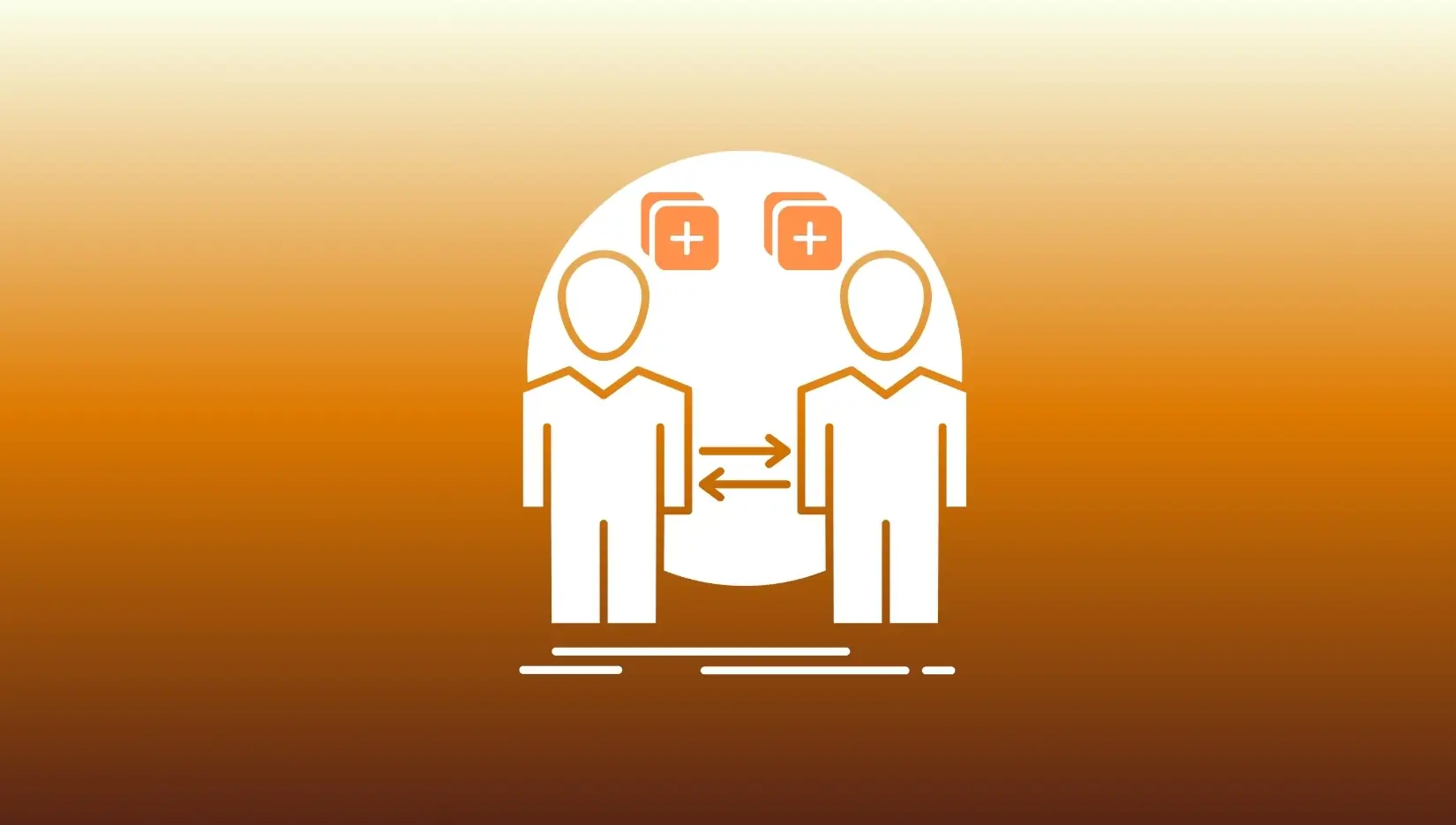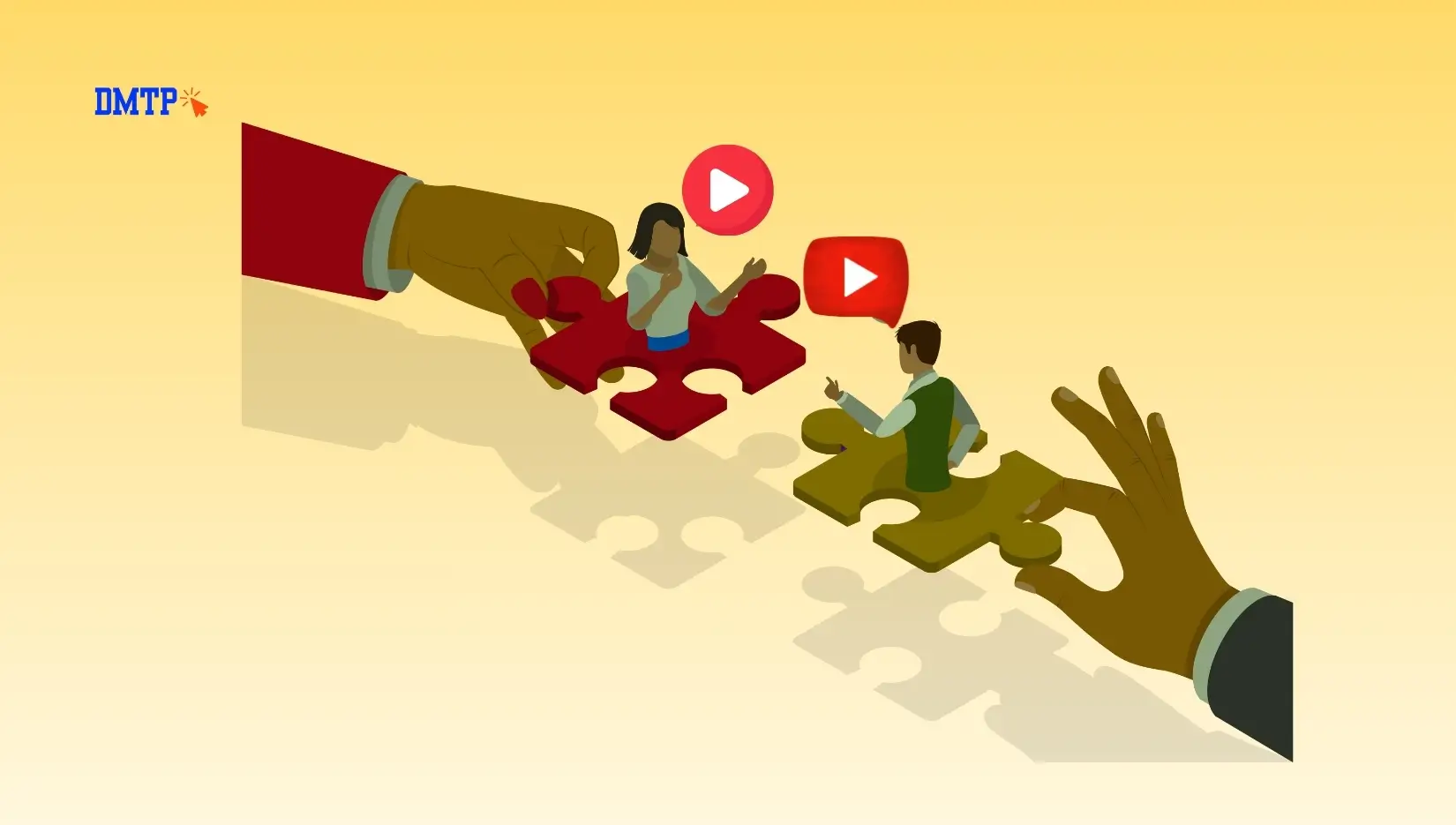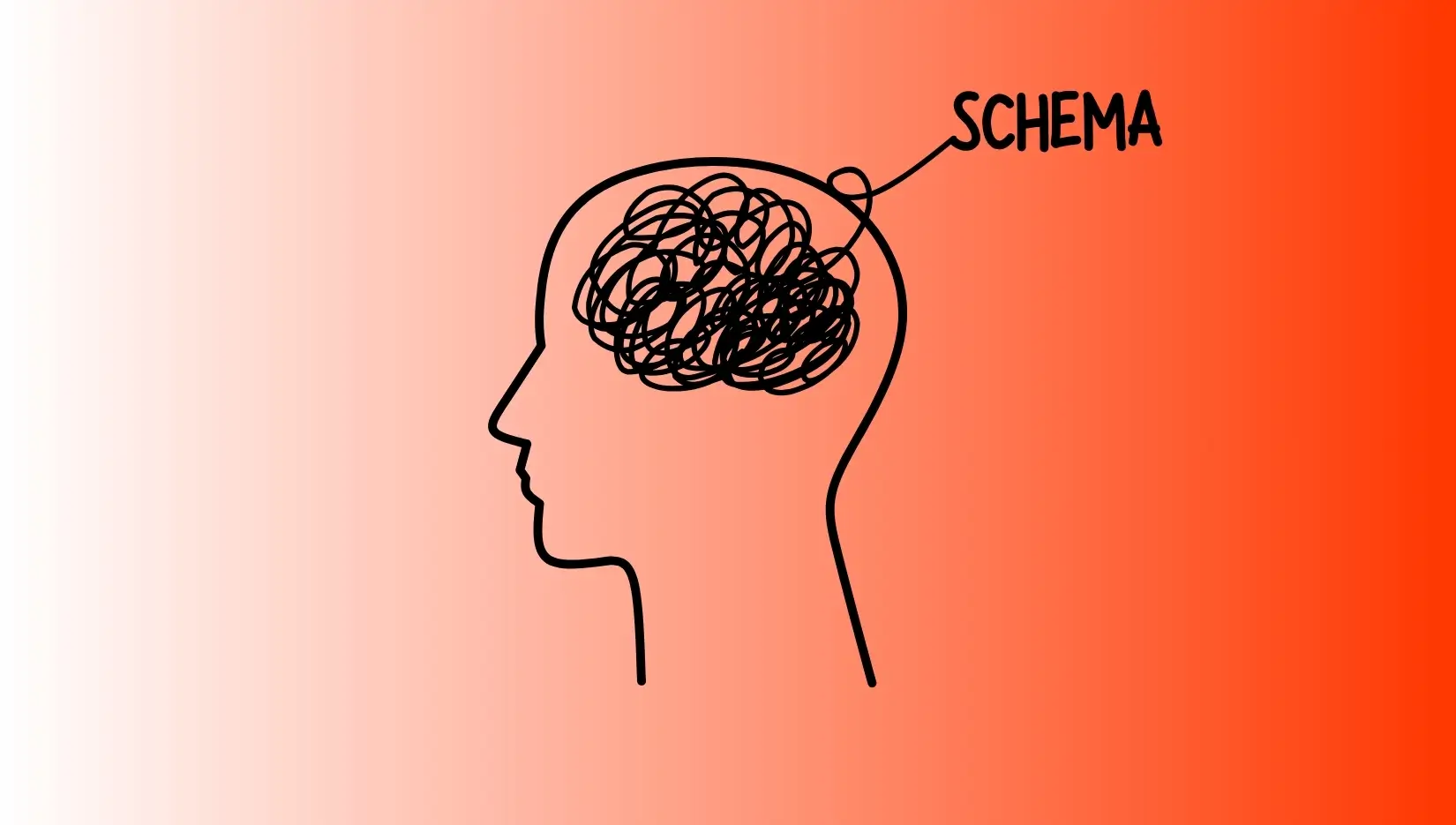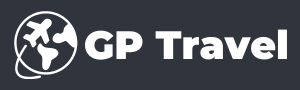If you’re operating Facebook (Meta) ads, but you’re not sure which result in conversions, you’re not optimizing — you’re making assumptions.
Enter Facebook Pixel.
This simple but powerful tracking code lets you evaluate the performance of your ads and improve campaigns based upon real-world behaviour, and create high-converting audiences. If you’re selling on the internet or collecting leads, or marketing the content you offer, Pixel can be crucial to maximising ROI.
In this article we’ll show you how to create a Facebook Pixel setup in 2025 (no developers required) Track meaningful events, and utilize the information to make better ad-related decisions, which are fully compatible to the evolving Meta and Google privacy and data standards.
What Is Facebook Pixel (and Why You Shouldn’t Skip It)
The Facebook Pixel program is tiny piece that is a snippet JavaScript software that you can install on your site. It records the actions of users (like purchases pages, page views, or submissions to forms) and then sends the data via Meta Ads Manager.
Why It Matters:
- track conversions over and above the point of click
- Retarget users who weren’t converted
- Optimize the delivery of ads to users with high-intent
- Create audiences that resemble those of the real world that are based on real-world behavior
Simply put: Facebook Pixel helps you get rid of wasted advertising and begin making data-driven decisions.
How to Install Facebook Pixel in 2025 (Step-by-Step, No Coding Required)
Step 1: Create Your Facebook Pixel
- Log in to Meta Events Manager
- Select Connect Data Sources – Web
- Choose Facebook Pixel
- Give the name of your Pixel and then enter your URL for your website
- Click Create
Step 2: Add the Pixel to Your Website
There are three major installation methods:
1. Utilizing a Web Platform (WordPress, Shopify, Wix and more.)
- Visit the settings for your web site’s Integration settings
- Find the Facebook Pixel field.
- Copy into your Pixel ID (not the complete code)
- Save and then publish
2. Manual Installation
- Take the basic Pixel code from the Events Manager
- Put it in between the tags on each page’s tags
- Perfect if you can control your website’s code directly
3. Using Google Tag Manager (GTM)
- Open GTM – New Tag
- Select Custom HTML
- Copy the Pixel code
- Trigger on All Pages
- Publicize the changes
Step 3: Verify Setup
Download your Meta Pixel Helper (Chrome extension) and then visit your site. This should verify:
- Pixel is firing
- Events are identified (e.g., PageView, Purchase)
In the event that it’s green then you’re well.
What Events Should You Track?
Meta can handle 17 regular events which include:
- PageView
- AddToCart
- Purchase
- Lead
- CompleteRegistration
- InitiateCheckout
You can also make customized occasions (like scroll depth video views, scroll depth.) by using GTM and manual programming.
Recommended Events by Business Type
| Business Type | Recommended Events |
|---|---|
| E-Commerce | AddToCart, InitiateCheckout, Purchase |
| Lead Generation | Lead, CompleteRegistration |
| Blogging/Content | ViewContent, TimeOnPage |
Utilize to use the event setup tool (inside Events Manager) to monitor button clicks or form submissions with no the code.
How to Use Facebook Pixel Data in Ad Campaigns
After your Pixel is running Here’s how you can transform that data into improvements:
1. Track Real Conversions
Find out what happens following the click. Not just impressions, but likes. Link leads, purchases or sign-ups directly to specific creatives and ad sets.
2. Create Custom Audiences
Make remarketing lists on the basis of:
- Visitors who have visited a particular page
- Cart abandoners
- Users who were engaged but weren’t converted
3. Launch Lookalike Audiences
Meta can find new users similar to those who already took action–supercharging your targeting accuracy.
4. Optimize for Conversions (Not Clicks)
Switch away from CPC advertising to the conversion-optimized goals. Let Meta’s algorithm be focused on the outcomes, not just traffic.
5. Improve Ad Delivery Over Time
The use of pixels improves Meta’s capacity to present ads to the people who are most likely to convert because of machines learning in the course of time.
Tips to Improve Pixel Accuracy and Match Rates
If your data isn’t accurate Your optimization is likely to be as well. Here’s how you can get it back in order:
- Make use of Google Chrome and Meta Pixel Helper to check every stage of your funnel
- Make sure that the events are activated when you click on thanks-you pages or confirmation pages.
- Be careful not to place Pixel code more than once. Check your tag manager or CMS
- Allow advanced matchmaking (automatically connects user email addresses or phone numbers.) to improve data match rates
- Be sure that you have a privacy policies includes information about the how you will use tracking technology.
Troubleshooting Common Facebook Pixel Issues
Even if you’ve followed every step, problems can occur. Here’s how you can solve the most frequent issues:
Pixel Not Firing?
- Block ads from your browser
- Install the Pixel code or confirm by using GTM
- Look for any mistakes in the Pixel ID. Check for any typos in the Pixel
Duplicate Events?
- Eliminate duplicate plugins or tags
- Check to make sure Pixel doesn’t fire from different sources simultaneously
Events Not Tracking?
- Give a couple of hours to receive information
- Make use of Events Manager’s the Diagnostics tab to check for live error messages
- Test every conversion route with Meta’s Test Tool for Events
How AI and Privacy Are Shaping Facebook Pixel Use in 2025
Due to iOS privacy settings, GA4 migration and a greater dependence on AI-generated audience the importance that Facebook Pixel plays Facebook Pixel has evolved.
Here’s how you can keep up:
- Check your Domain within Meta Business Manager (required for prioritization of conversion)
- Set up Aggregated Event Measurement to stay compliant with Apple’s AppTrackingTransparency (ATT)
- Sort your Top 8 events for conversion in the Events Manager
- Utilize Meta Conversion API for server-side tracking to augment data loss from the browser
The most important thing to do is combine First-party information with Pixel to provide more reliable privacy-sensitive performance tracking.
FAQ: Facebook Pixel Setup & Optimization
Q: Do I have the ability to set up Facebook Pixel without coding?
Yes. Platforms such as Shopify and WordPress provide no-code integrations. You can also utilize an Event Setup Tool to track buttons.
Q How many Pixels can I put into one account for advertising?
You can make multiple Pixels however, most companies only require one Pixel per domain. Business Manager is a great tool to organize various assets.
Q: Will Facebook Pixel continue to function after iOS 14, or 14?
However, it’s only limited. You need to verify your domain’s name and prioritize events by using aggregated event measurement.
A: So, how can I determine whether Pixel is properly installed?
Utilize the Meta Pixel Helper Chrome extension to test it or use the Events Manager’s “Test Events” tab.
Also Read: How to Set Up a Facebook Business Page