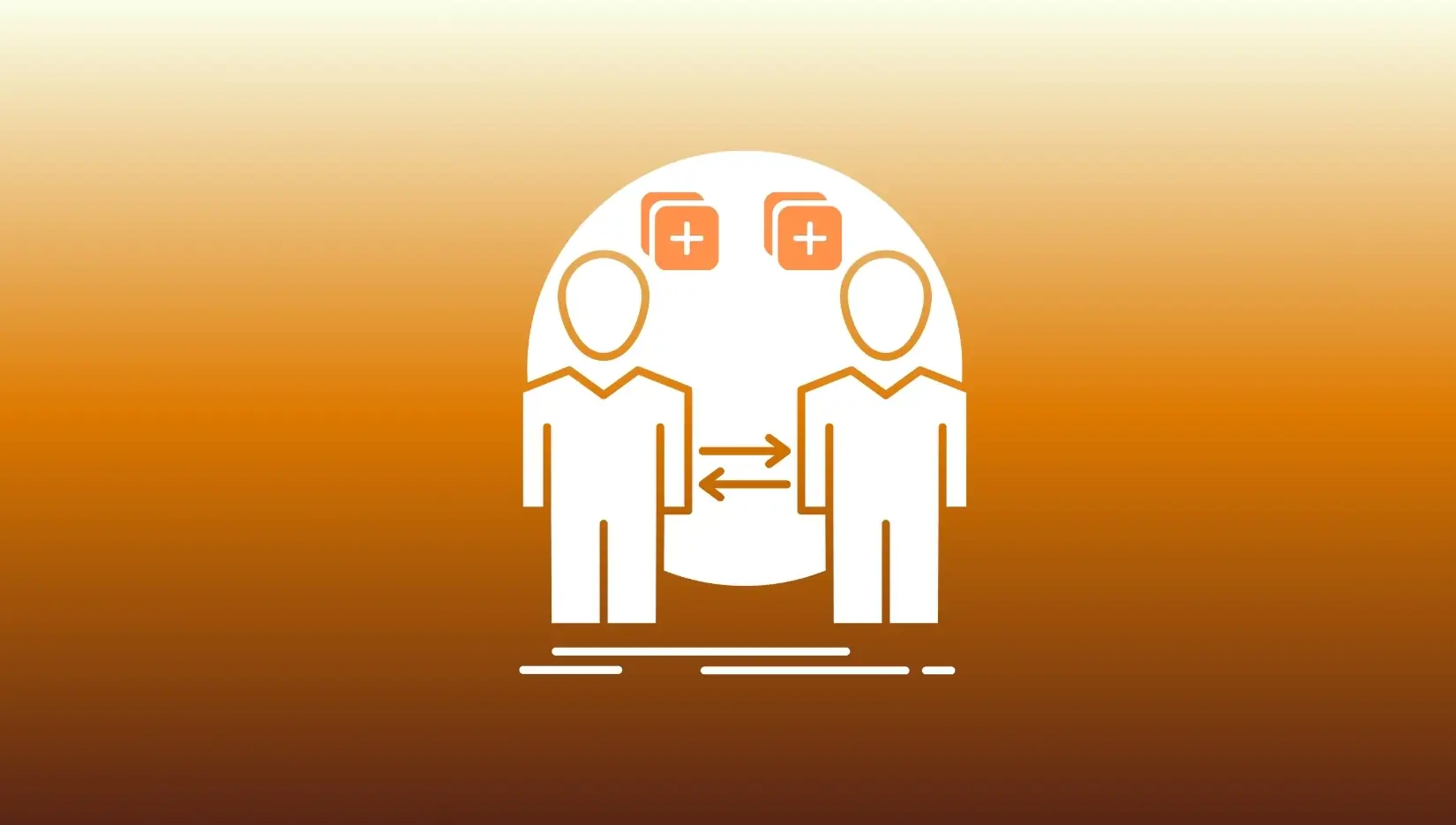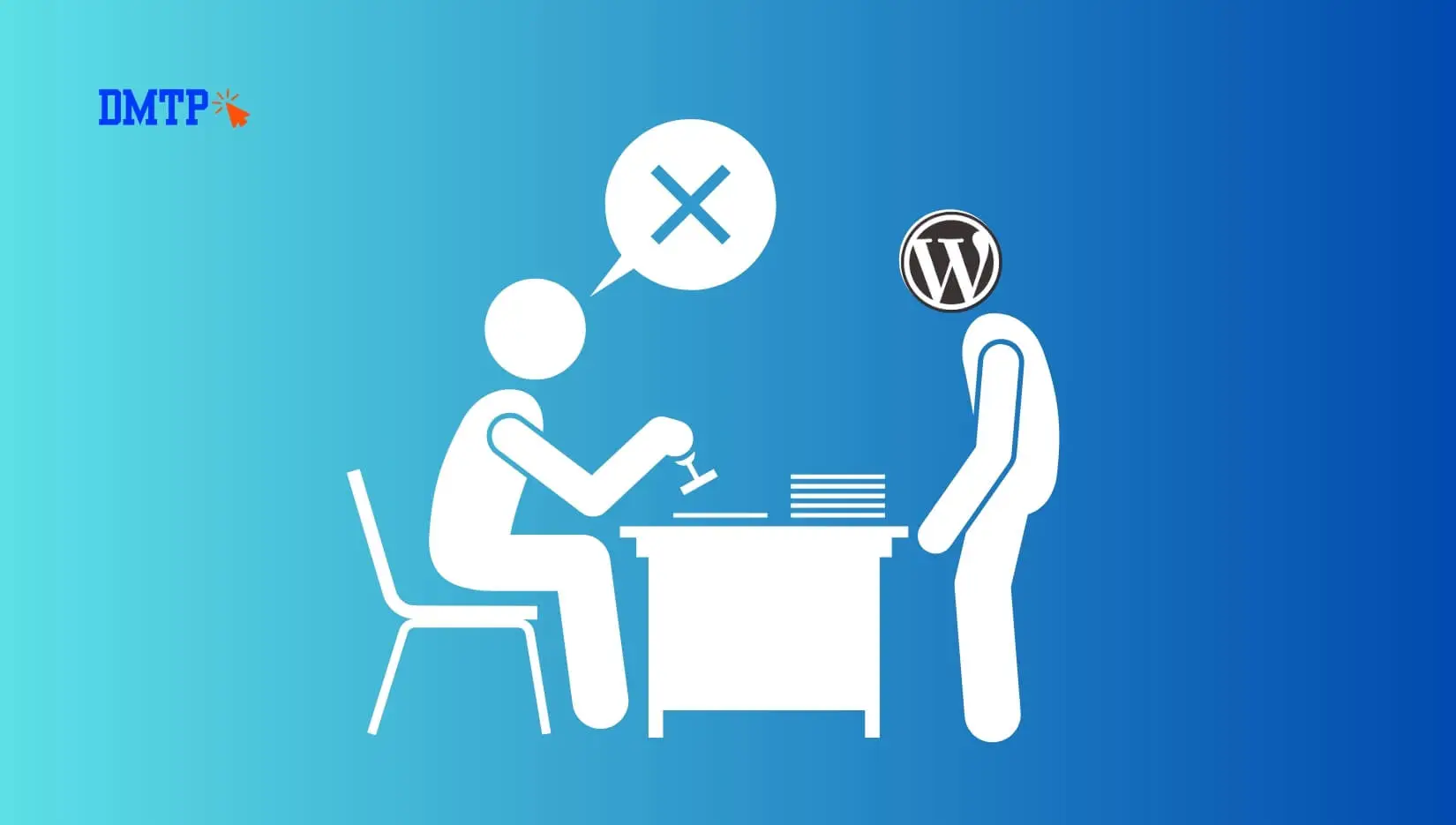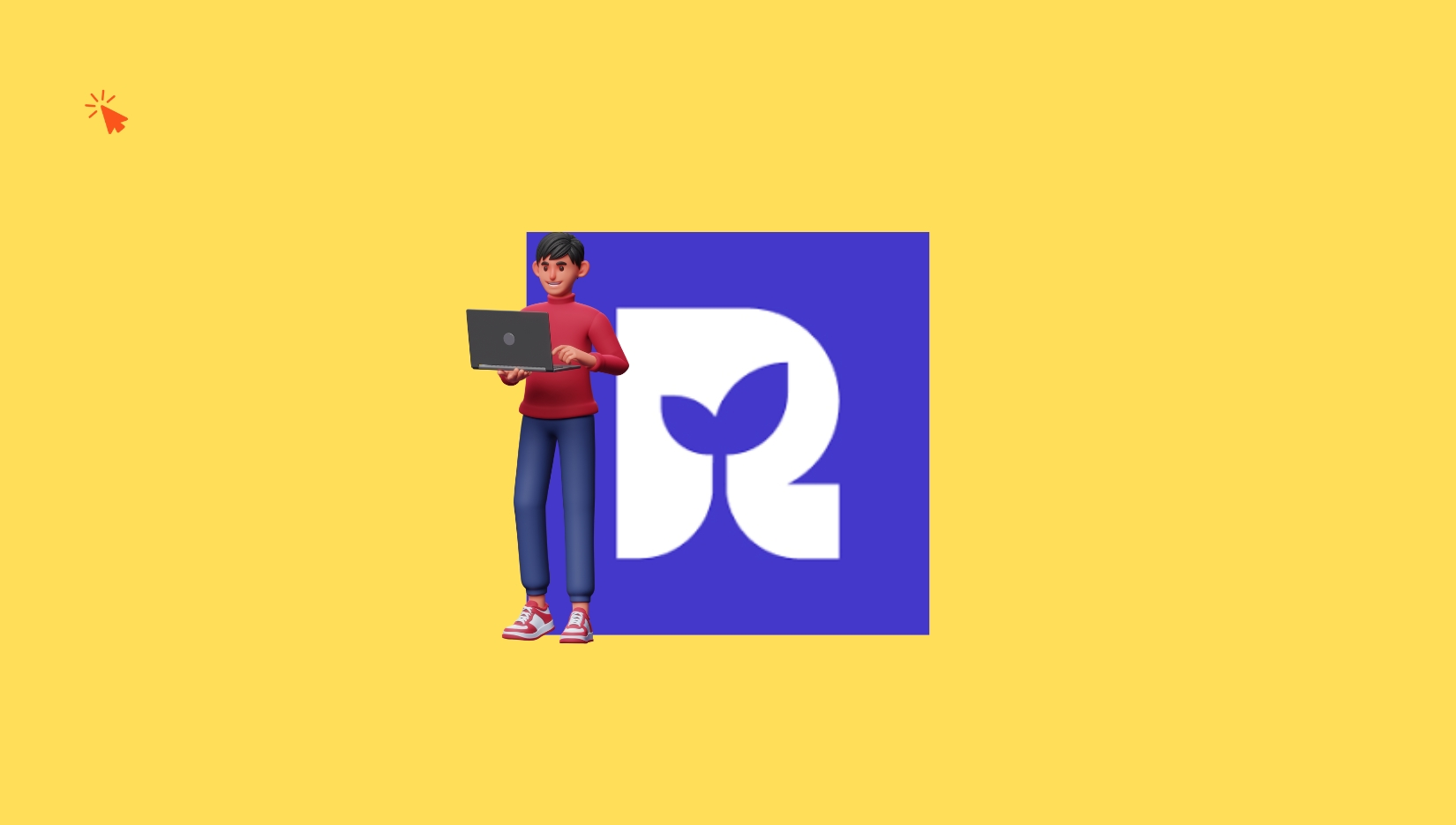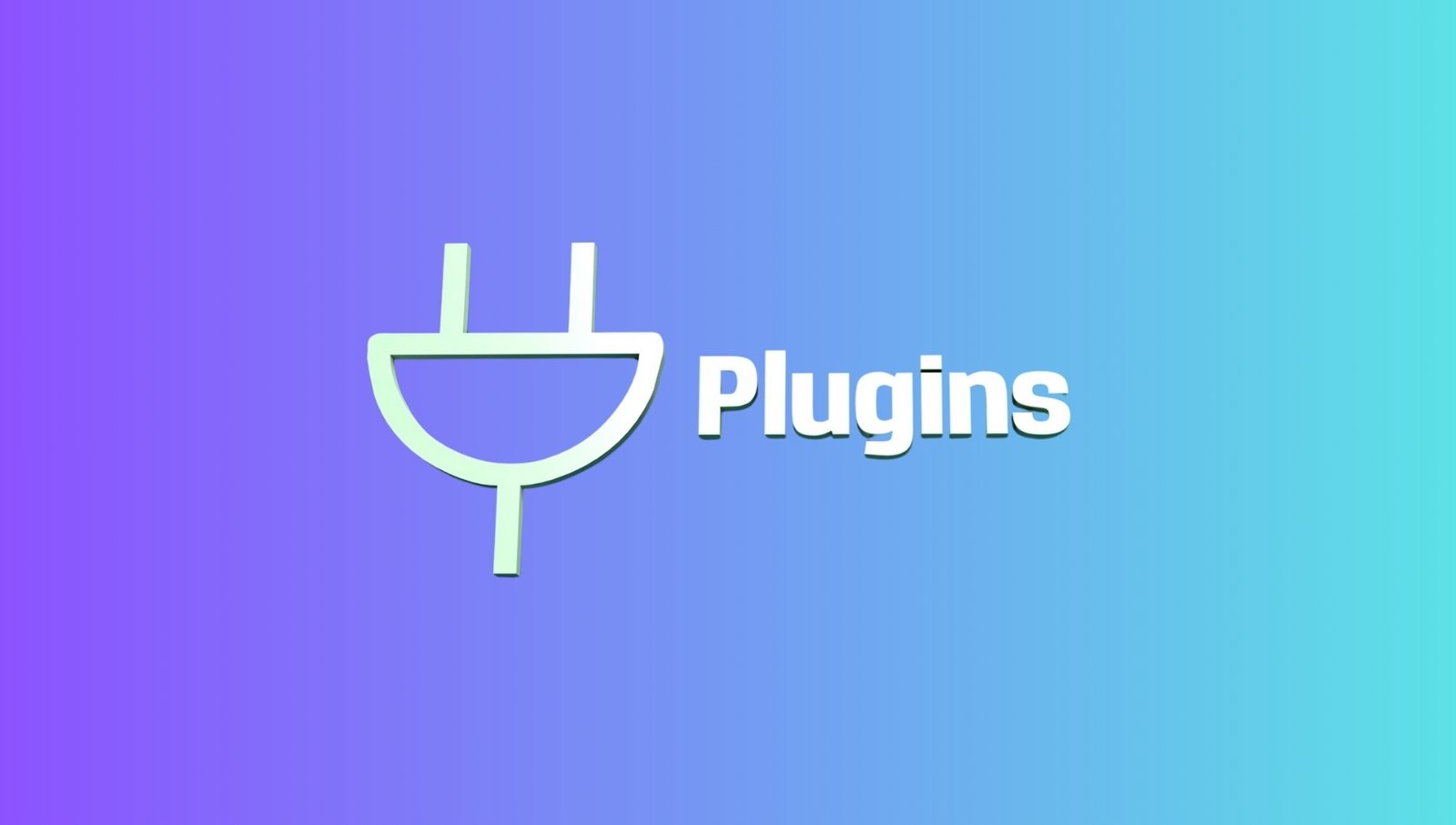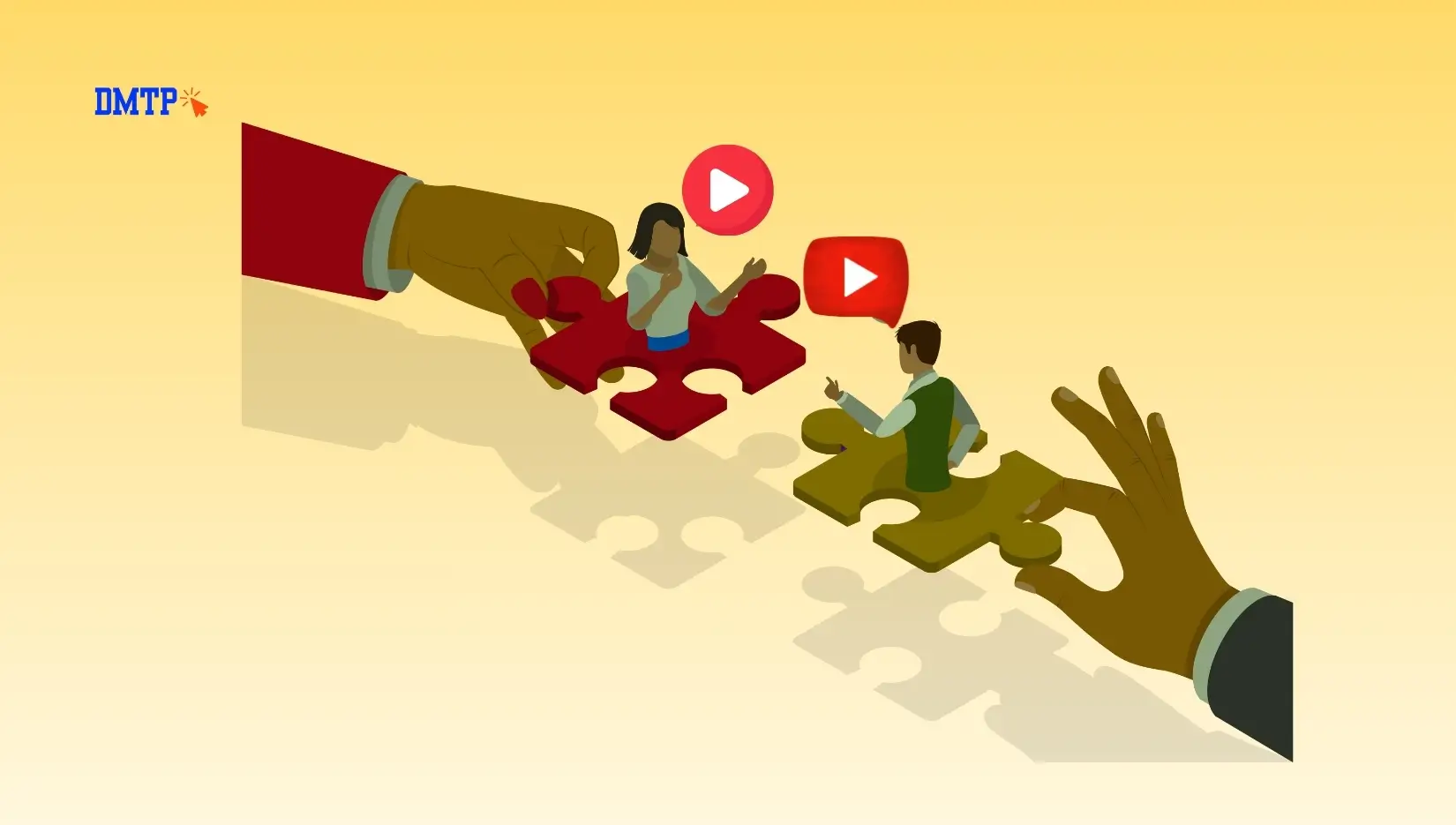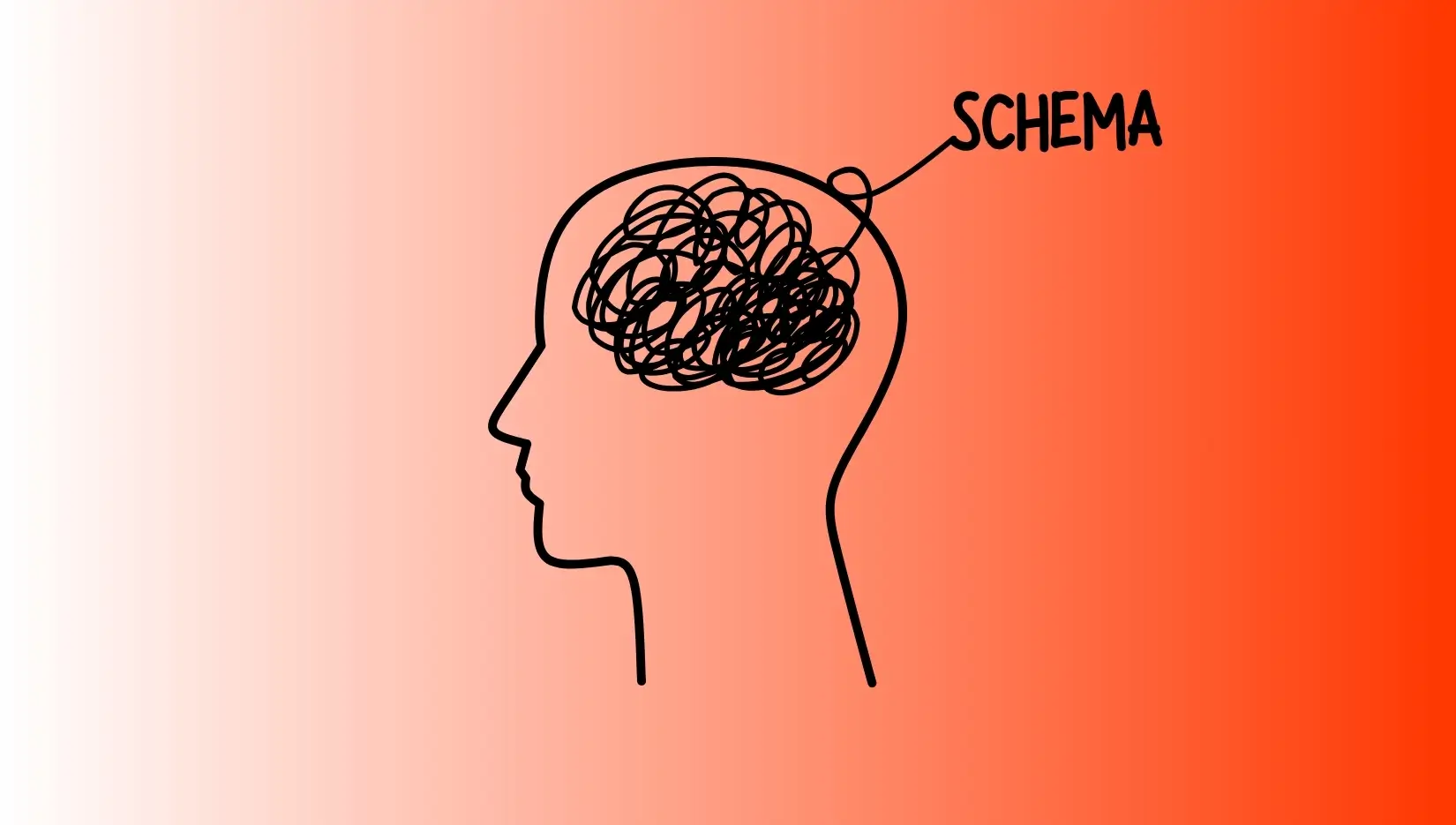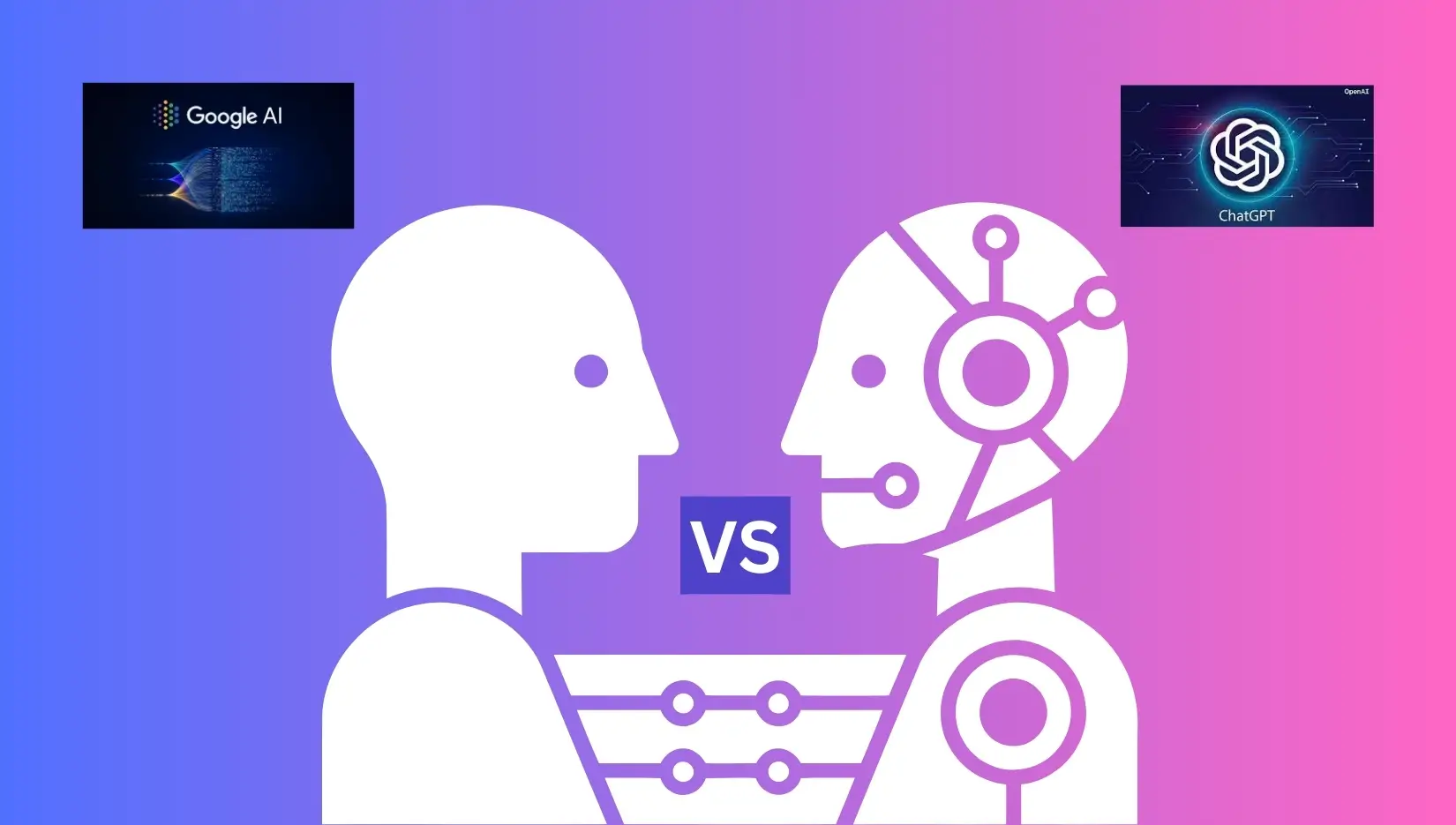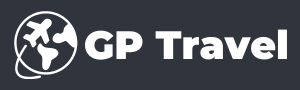The next step is to get WordPress running. But here’s the truth: although it might sound technical, installing WordPress in 2025 is easier than ever—even if you’ve never written a line of code.
In this guide, you’ll learn:
- How to install WordPress with popular hosting providers like Hostinger, GoDaddy, and via cPanel
- The difference between one-click and manual installation
- Common setup mistakes to avoid
- How AI and automation are reshaping WordPress installation and admin tasks
Let’s help you make your WordPress journey enjoyable and stress-free.
What Is WordPress Installation?
WordPress installing is installing WordPress. It is the process of setting up WordPress Content Management System (CMS) on an internet server so that you can build and manage the site.
There are three methods for installing WordPress:
- One-click installer via your hosting provider (Hostinger, GoDaddy, etc.)
- Manual installation through cPanel as well as FTP
- Local installation for development (e.g., XAMPP, LocalWP)
The majority of beginners choose the single-click WordPress installation, which we’ll begin with.
Before You Begin: What You Need
To install WordPress ensure that you have the following:
- A domain name (e.g., yourwebsite.com)
- Hosting plans that is compatible with WordPress
- The ability to access your dashboard for hosting (e.g. GoDaddy’s hostinger’s hPanel or Hostinger’s)
Method 1: How to Install WordPress on Hostinger
Hostinger provides one of the easiest WordPress installation options thanks to its user-friendly hPanel-based interface.
Steps to Install WordPress on Hostinger:
- Log in to Hostinger hPanel
- Go to Website – Auto Installer
- Select WordPress
- Complete the information about the site:
- Website Title
- Admin username/email/password
- Select the domain you want you want to install it on.
- Click Install
Hostinger handles everything including the setting up databases.
Pro Tip:
You can enable SSL (HTTPS) via the hPanel dashboard, for free by using the Let’s Encrypt service.
Method 2: How to Install WordPress on GoDaddy
GoDaddy provides both managed WordPress plans as well as shared hosting. This article will show you how to install GoDaddy if you’re using their regular hosting.
how to Install WordPress on GoDaddy:
- Log into your GoDaddy account
- Go to My Products – Web Hosting – Manage
- Scroll to installatron Applications Installer in cPanel
- Click on WordPress
- Input:
- Domain name
- Information about the Admin
- Title and description of the site
- Click Install
GoDaddy will notify you by email when the installation is completed.
Method 3: How to Install WordPress via cPanel (Manual Setup)
Manual installation is an excellent alternative if you need more control, or if your host doesn’t provide an installation that is one-click.
How to How to Install WordPress on the cPanel
- Get WordPress WordPress at wordpress.org
- Log in to cPanel. open File Manager.
- Go to the root folder (usually
public_html) - Download and then extract the WordPress ZIP file.
- Create a MySQL Database via the MySQL Database Wizard
- Configure the
wp-config.phpfile:- Add database name, username, password
- Go to your domain for the WordPress installation wizard.
This approach takes a bit longer, but offers complete choices for customization.
How AI & Emerging Tech Are Transforming WordPress Installation
By 2025 AI as well as automation software are changing the way we manage and install WordPress websites.
1. AI-Powered Installers
Hosting platforms use AI to suggest optimized themes, plugins, and even settings for performance based on your site’s type.
2. Automated Security Configurations
AI can now automatically configure firewalls, use strict password rules and also set up CAPTCHA at the time of installation.
3. Smart Website Builders
AI tools such as 10Web as well as Divi AI are allowing users to build complete websites -including content, structure and style — in the installation process itself.
As per The W3Techs (2024), WordPress powers more than 43.2 percent of all websites in the world and the introduction of AI will accelerate adoption.
Common Installation Problems (And How to Fix Them)
| Problem | Solution |
|---|---|
| Error in establishing a connection to a database | Make sure to check the database’s username, name as well as password, within wp-config.php |
| White screen after install | Remove plugins and themes using FTP and then try again |
| It’s impossible to log into admin. | Utilize “Forgot Password” or reset using phpMyAdmin. |
| Site is not safe (HTTP instead of HTTPS instead of) | Set up SSL via the control panel of your host |
What to Do Right After Installing WordPress
When you’ve logged onto the WordPress account for the first time the information you need to do:
Quick Setup Checklist:
- Change your permalink options in to “Post name”
- Eliminate default sample posts pages, comments, and page
- Install the necessary plugins:
- Yoast SEO or RankMath
- Elementor or Gutenberg
- Word fence Security
- Select a light, responsive theme such as Astra or Kadence
- Create your homepage and the basic navigation
UX Tips for WordPress Beginners
- Choose a mobile-first design
- Optimize and compress images using WebP
- Allow browser caching and utilize CDNs. CDN
- Check the speed of your website by using GTmetrix or PageSpeed Insights.
- Beware of overloading your website by a multitude of unnecessary plugins
Frequently Asked Questions (FAQs)
1. What is the most efficient method to set up WordPress for novices?
Use a hosting provider like Hostinger or GoDaddy with one-click WordPress installation. No technical skills needed.
2. Do I have to pay to install WordPress?
No. WordPress is free software. You only pay for hosting and a domain name.
3. Do I need coding skills to set up WordPress?
No. You can install and use WordPress without writing any code.
4. How long does it take to set up WordPress?
One-click installation takes under 5 minutes. Manual setup takes about 10 minutes.
5. Can I install WordPress on my personal computer?
Yes. Tools like XAMPP and LocalWP let you develop locally for testing before going live.
6. How do I build a website from scratch?
Building a website involves choosing a platform (WordPress, Wix, Shopify), buying a domain and hosting, designing your site with templates or code, adding content, and publishing it. Modern tools and AI make it easy for beginners to create professional websites without coding.
Final Thoughts
Installing WordPress has become no longer an issue reserved for tech professionals. No matter if it’s Hostinger, GoDaddy, or attempting manual installation using cPanel The process is simpler than ever before.
In addition, new AI tools can handle all aspects of security and designmaking the internet more accessible to entrepreneurs, creators as well as small companies.
Remember that your initial website may not be perfect, and that’s fine. Make sure you’re focusing on launching it and experimenting with design and taking your time learning. WordPress allows you to build your site according to your own pace.